FocusTrack requires different 'helper' applications with different consoles both for exporting/importing show data and for controlling the console.
The information available from different console types also varies slightly because of the different information exported by each console.
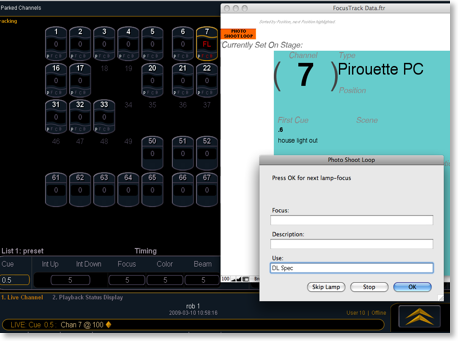

• Show data import requires the data to be exported in a format suitable for FocusTrack. This is achieved using the File > Export > FocusTrack function in the console or the off-line editors available for Mac or PC. More information on this process is available here. • Show data import requires the use of Strand's Showport file conversion utility. Showport is PC-only, so Mac users will need to use a PC emulator such as Fusion, Parallels or Boot Camp. More information on this process is available here.
• FocusTrack console control is only available with Macintosh computers.
• Console control requires the Eos client software to connect to the console over a network. While some users have achieved this wirelessly, this is only possible under optimal wireless conditions. We recommend using a wired connection.
• Show import and console control has been tested with Eos software versions from 1.4 to 2.3.
• FocusTrack does not yet make use of any timing-per-parameter information in Eos.
Strand 300/500-series
• FocusTrack console control is only available with Macintosh computers.
• Console control requires software that connects the computer to the console over a wired or wireless network. Usually this will be Strand's xConnect, but the console software configured as a remote and running in VirtuaPC, Fusion or Parallels can also be used.
• Show import and console control has been tested with GeniusPro/LightPalette software versions 2.8.5 and later.
Find Out More...
If you need more information about specific control requirements or features, please contact us.

• Show data import requires the data to be exported as text. This is achieved using the Report function in the console or in the onPC off-line editor. OnPC only works on PCs, so Mac users will require a PC emulator such as Fusion or Parallels. More information on this process is available here.
• FocusTrack console control is only available with Macintosh computers.
• Console control requires the onPC software to be connected to the console over a wired network. onPC only works with PCs, so Mac users will need to us a PC emulator such as Fusion or Parallels.
• Show import and console control has been tested with grandMA software version 5.9.* and 6.*.
• Support for importing multiple cuelists is available from FocusTrack 2.025 onwards.
• Patch import works best for rigs where every fixture has a channel number in addition to any fixture number it may need.
MA grandMA2
• Show data import requires the data to be export using the grandMA2's Export function in the console or the onPC off-line editor. OnPC only works with PCs, so Mac users will require a PC emulator such as Fusion or Parallels. More information on this process is available here.
• FocusTrack console control is only available with Macintosh computers.
• Console control can be achieved via a Telnet connection to the console over a wired network; no console software or PC emulator is required to achieve this, and this is the recommended technique. More information is available here.
• If you have the onPC software running in a PC emulator, you can also use this to allow FocusTrack to connect to the console over a wired network. This allows you to see the console's displays on your Mac while working with FocusTrack.
• Show import and console control has been tested with grandMA2 software versions 2.6 through to 3.1.2.
Or you could just try it for yourself...