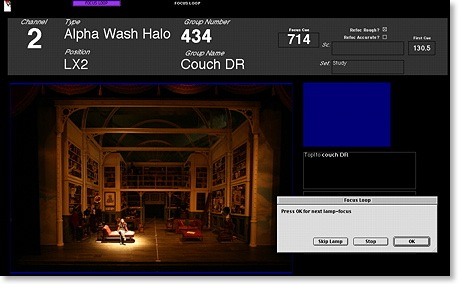
FocusTrack comes into its own when you need to re-focus a rig of moving lights, for example when moving a show to a new theatre on tour or mounting a new production of an existing show.
The best starting point for this focus is the Focus List view, accessible from the FocusTrack main menu:
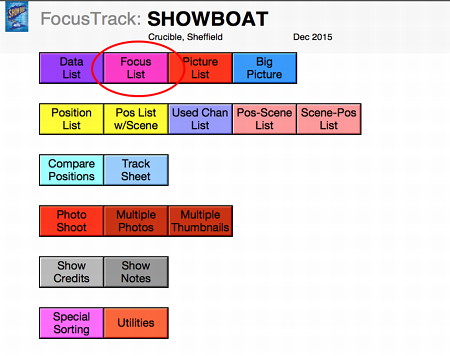
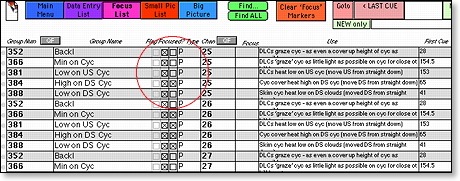
FocusTrack has two focus markers for each lamp-focus - the left-hand one indicating that a lamp has been 'roughed in' to a focus, the right-hand one indicating that it has been accurately re-focussed to that focus. Before starting to re-focus a rig, you should clear all of the focus markers so that you can keep track of which lamps you've re-focussed and which you still have to do; to do this click on 'Find All' and then on 'Clear Focus Markers'. FocusTrack will ask for confirmation then clear all of the markers.
Selecting Focuses
How you then work through your focus is up to you. You may just want to work through all of the moving lights a focus at a time, in which case click on 'Group Number' to sort the list in focus group number order. Alternatively you may want to just find a particular group or channel, in which case the quickest way is to use the 'QF' quick-find buttons to specify the group or channel you're interested in.
Alternatively, you might be presented with a particular scene or item of scenery on stage, in which case you might want to just find the lamp-focuses related to that scene or scenery. Click on 'Find...', then select the scene or scenery from the relevant list (generated from all of the scene or scenery information that you have previously entered with lamp focuses) then click 'Find... These Only'
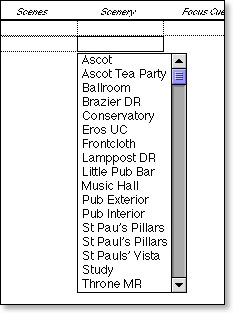
In some cases, you may be trying to re-focus a show while working through the show in order, either in a technical rehearsal or, on a tour, in a run-through. In this case, you can ask FocusTrack to show you the lamp-focuses that are used in each cue: click on the box between the '' buttons and FocusTrack will ask you to specify a cue number
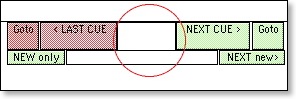
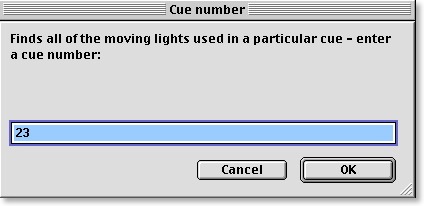
FocusTrack will then list all of the lamp-focuses used in that cue. You can follow through the show using ''. Alternatively you can use 'NEW only' or 'NEXT new>' to just show you lights that are used for the first time in this cue or in the next cue - if a light comes on in cue 1 in a focus, and on in the same focus in cue 10 then you've probably already focussed it by the time you get to cue 10. (When you've specified a cue, Big Picture view will also show you the other attribute settings for that light in that cue - what colour the light is in, what gobo it's in and so on, as well as the picture of that cue if you've added cue pictures to Cue List).
Working Through Focuses
However you select the list of lamp-focuses you're interested in at any given time, you can then work through the list 'manually', ticking off lights as you focus them, either in Focus List view or in one of the views that offer pictures to aide your memory - Small Pic List will give you a description with a small picture, clickingon the Pic List button again will give you a picture with a bigger description, and clicking on Big Picture (or clicking on the small round symbolto the left of a lamp-focus in Focus List view) will give you a big view of a particular lamp-focus along with a description.
However, the quickest way is to use Focus Loop: click on the Focus Loop button at the top of the Focus List view:
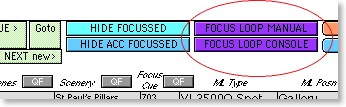
Focus Loop mode will start from wherever you are in your currently displayed Focus List and show you each of the selected lamp-focuses in turn, with a description of the focus and a large photograph, all against a black background which is easier to look at in a dark auditorium. As you focus each lamp you can either click 'OK' (or just hit the return key) when you focus a lamp, or press 'Stop' to go back to the Focus List view, or 'Skip Lamp' to indicate that you haven't focussed that particular lamp. If you hit 'OK', FocusTrack will tick the 'Focussed' check box for you.
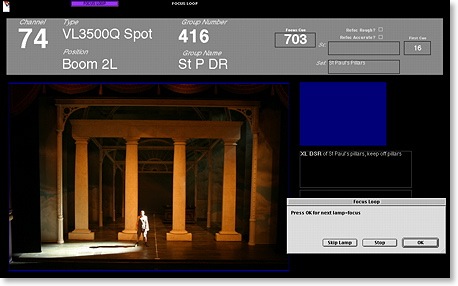
This is the quickest way of seeing what to focus because you only have to use one hand to hit 'OK' to move on to the next lamp focus, rather than moving the cursor to tick off that you've focussed a light and then to select the next light. FocusTrack will also make it very obvious when you've looked at all of the lights in a selection!
When working with Strand consoles, the quickest way of completing a focus is usually to go to a cue, select that cue in FocusTrack, go to Focus Loop mode and re-focus each light in turn. Once you've focussed all of the lights you can just type UPDATE GROUP ** on the console to have the console's 'Magic Update' position update all of the new positions into all of the relevant focus groups for you.
Some programmers also program 'focus cues' at the end of a show containing useful combinations of lights in positions (all of the lamp-focuses for a particular set, perhaps), set in open white to reduce the amount of stepping through cues required. FocusTrack includes a 'Focus Cue' field for recording which lamp-focus is in whic Focus Cue, and you can select Focus Cues in the same way that you can select any other cue. When using FocusTrack set to talk to a Strand console through xConnect or VirtualPC on a Macintosh, you can also use Focus Loop Console mode to have FocusTrack turn on each light in turn for you.
Once you have focussed some lights, you can use the 'Hide Focussed' button and 'Hide Acc Focussed' buttons to allow you to concentrate on just those lamp-focuses that you haven't re-focussed yet within any given selection.
'Hide Focussed' will hide lamp-focuses that have been focussed in some way - roughly or accurately - while 'Hide Acc Focussed' will just hide those lamp-focusses that you've accurately re-focussed, leaving you with both those not focussed at all and those that still need some refinement
Useful Focussing Aids
FocusTrack's preferences can be useful in helping you work through the focus of a rig; Preferences are accessed from the 'Preferences' button on the Main Menu screen.
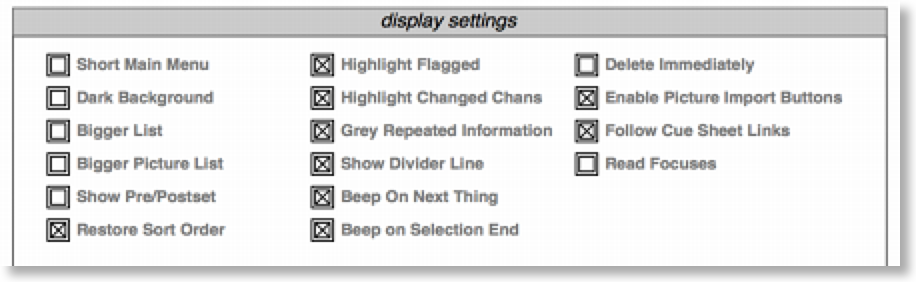
Of particular use are:
- Dark Background?
which defaults many of FocusTrack's displays to a dark rather than white background, often easier to see in a dark auditorium (-displays can usually be switched to dark backround by pressing the button for that display when already in that display; in some cases this toggles through alternate versions of that display then switches into the dark background version)
- Bigger List / Bigger Picture List?
which governs whether list views default to showing small pictures or big pictures (otherwise clicking on a picture list button again will toggle between small and big pictures).
- Follow Cue Sheet Links?
which governs whether the 'Next Cue' button will follow links in the cue sheet or not.
- Highlight Next Thing?
which governs whether rows are higlighted when that row contains a new thing - for example, when sorted by group the first row of a new group will highlighted in a different colour.
- Beep On Next Thing?
which governs whether FocusTrack beeps or not when you step through to a new thing. This can be useful when using FocusLoop as FocusTrack will beep at you when you move into a new group if sorted by group, or a new cue if you have more than one cue selected and sorted by cue number.
- Beep On Selection End?
which governs whether FocusTrack gives you a definite audible warning when you reach the end of a selection while stepping through in, for example, Big Picture mode where you can't see the end of a list.