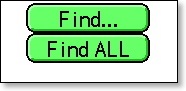
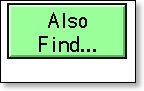
FocusTrack's Find mode allows you to find more than one thing at a time - perhaps all of the focuses for channel 1 and all of the focuses for channel 3, or all of the focuses used on the Gates scenery and the Hotel scenery.
The trick is to use 'Also Find...' to add a separate thing to find.
So, press the Find... button, which will bring up the find list.
Select the first thing you want to find, either by typing it into the appropriate box or using the pop-up lists:
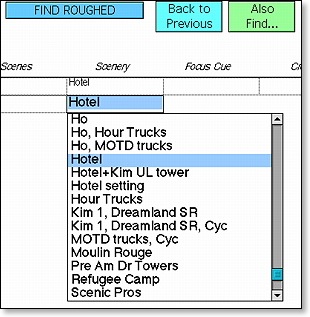
You now have two choices. You could either select something else in the same set of Find boxes - for example, channel 2 in the channel box. The result would be any focus that had channel 2 set on the Hotel.
But you might want all of the focuses for the Hotel scenery and the Gates scenery. So achieve this, press the 'Also Find...' button.

This will add a second set of Find Boxes. Specify the second thing you want to find (it can be in the same or a different category), then press 'Find! these only'.
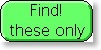
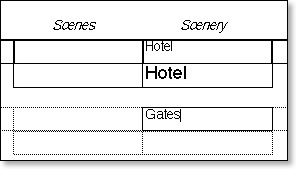
The result will be a list of everything that matches either the first thing you specified or the second thing or both.
You can also combine these with the 'Omit' checkbox on the left of the screen:
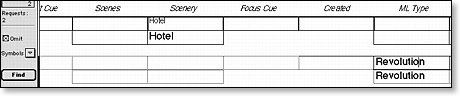
Here we're going to find any focus relating to the Hotel but omit any focus for an ETC Revolution spotlight (by checking the 'omit' box just for the second set of find boxes) - so listing the focuses for everything but the Revolutions pointing at the Hotel.
Note that for many things you can also use the ‘QF’ Quick Find button to find a single item, a range of things, or to add or remove things from existing selections. There is more information on this here.